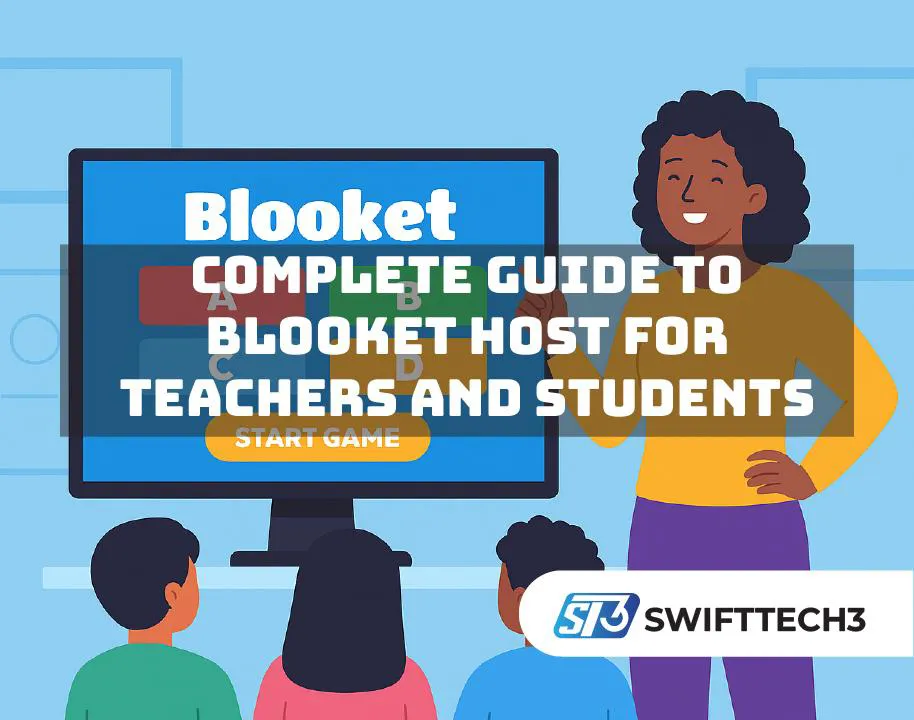If you’ve ever tried making learning more fun in class, you probbly already heard about Blooket host. Hosting is what turns this platform from just another quiz site into a full blown interactive quiz platform where students laugh, compete, and actualy learn without realising. When a teacher becomes the host, they control the timing, teh game mode, and how the students enter and play.
Now here’s the thing – being a host sounds simple but it’s not always strightforward. If you don’t set the rules properly or if you rush, students can’t join, they get bored, or they simply start guessing. That’s why understanding how to run live hosting games is pretty important, not only for teachers but also for tutors, parents, or even friends running group trivia.
Quick Look: What is Blooket Anyway?
Blooket is an online classroom quiz tool mixed with digital learning games. Players answer questions, but instead of boring scoreboards, they see gold coins, monsters, towers, or treasure hunts. The mix of education and gaming is what we call gamified learning, and its working pretty well because kids actualy stay focus.
The blooket host is the person who launches the game, shares the join code, and keeps things moving. Without a host, it’s just a set of questions sitting there. With a host, it becomes multiplayer classroom play where students compete in real time.
How To Host a Blooket Game
Hosting isn’t rocket sciense, but you gotta follow a few steps.
Step 1: Make or Pick a Question Set
Log into your Blooket account. You can either create your own set or choose one from the Discover library. Custom sets give more control because you decide the topics, but using pre-made ones saves alot of time.
Step 2: Hit “Host”
When you’re on the set page, click Host. This opens up all the game modes. Choose something that fits your class mood:
- Classic for simple quiz
- Tower Defense for strategy vibes
- Gold Quest for more chaos and randomness
Step 3: Adjust Game Settings
Don’t just start blindly, check teh options first:
- Decide how much time per question
- Pick if students can join late or not
- Randomize names if you don’t want silly nicknames
- In some modes, set difficulty level or waves
Skipping this step often causes problems later.
Step 4: Share the Blooket Join Code
Once you click Host Now, Blooket gives you a join code. This is a 6 digit number. Write it on teh board, paste it in Zoom chat, or even shout it out if you’re live in class. Students enter play.blooket.com and type the code.
Step 5: Monitor & Start
You’ll see names (or random avatars) appearing. Wait till everyone is in, then hit Start. Keep watching because as teh host you control the flow.
Step 6: End & Review Reports
After the game, Blooket shows a leaderboard. You can also download reports that tell you who got what right or wrong. This helps with grading or just knowing which topics need more revision.
Extra Hosting Tips for Better Experience
- Don’t overcomplicate, start simple with Classic mode
- Always test before doing it with large group
- If students keep losing connection, allow late join so they can re-enter
- Keep backup plan like writing code big on board in case kids cant hear you
- Try using free hosting option first, then upgrade if you really need more player slots
Pros and Cons of Blooket Host
Pros
- Super boosts student engagement online
- Lots of modes keeps things fresh
- Data reports makes grading easier
- Flexible: works in classroom or remote
- Runs on phone, tablet, or laptop
Cons
- Free plan limits number of players
- Tech issues happen, lag is annoying
- Some students just guess to finish quick
- Over-competitive kids can get too noisy
- Not all game modes support live hosting games
Real Life Examples of Hosting
- A highschool teacher uses Gold Quest mode for vocabulary review. Students love stealing gold from each other.
- In remote learning, a tutor shares Blooket join code over Google Meet. Even shy students end up playing.
- Clubs or friend groups sometimes use Blooket in free time just like trivia nights.
- Parents homeschool kids with small quizzes, hosting from their tablet.
In fact, according to the Blooket Help Center, hosting is built to be flexible for both online and in-person sessions. The official docs show exactly how each setting works and what modes are available.
Advanced Hosting Strategies
- Mix game modes – Don’t just always use Classic, rotate to Tower Defense or Factory to keep it fun.
- Balance speed vs accuracy – If you notice kids just clicking random, slow down question timer.
- Pair with homework mode – Use hosting in class, then assign homework play for practice.
- Use multiplayer classroom play carefully – Some kids may get too loud or distracted. Use pause button if needed.
- Review reports right away – Students remember teh session better if you give feedback immediatly after game.
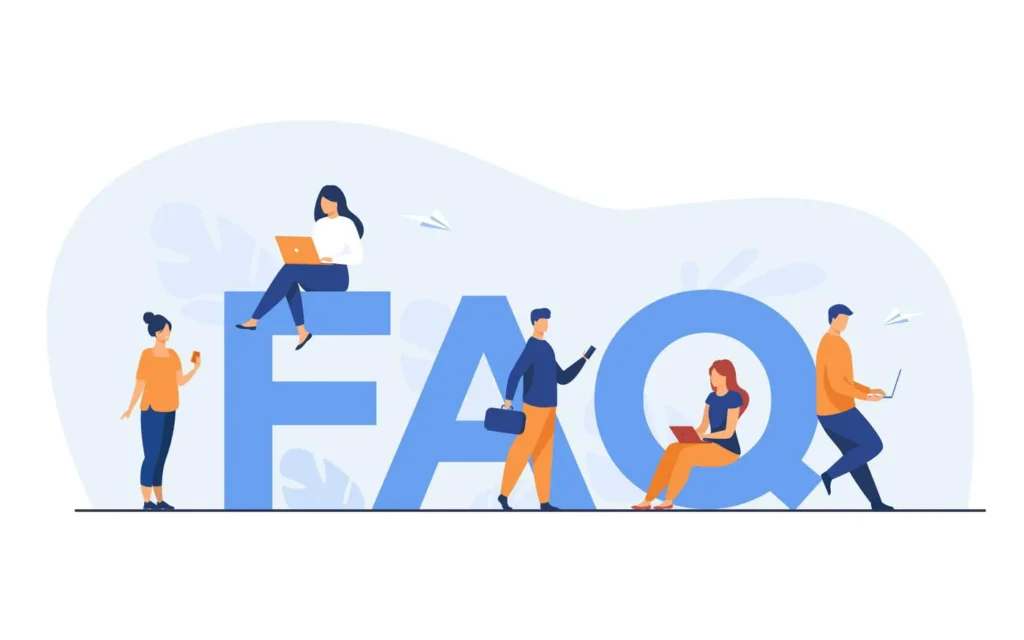
FAQs
No, you need to sign up first.
Usually around 60, paid plan goes up to 300.
Yes, if you allow late join. Otherwise they may be locked out.
Yes, if you allow late join. Otherwise they may be locked out.
No, hosting basic games is free. Some premium features require Plus.
Final Thoughts
At the end of the day, being a blooket host is about more than pressing Start. You are managing the pace, the fun, and the learning all together. With a little practice, you’ll see how students respond better to gamified learning compared to plain worksheets.
Quick checklist before your next game:
- Pick the right mode for your class mood
- Share the join code clearly
- Adjust settings like time and late join carefully
- Keep reports for future teaching plans
If you do all this, your Blooket sessions will not only be engaging but also really effective as a classroom quiz tool.
So, next time you prepare a lesson, don’t just think about the questions, think about how you’ll host it – cause that’s what makes teh difference.