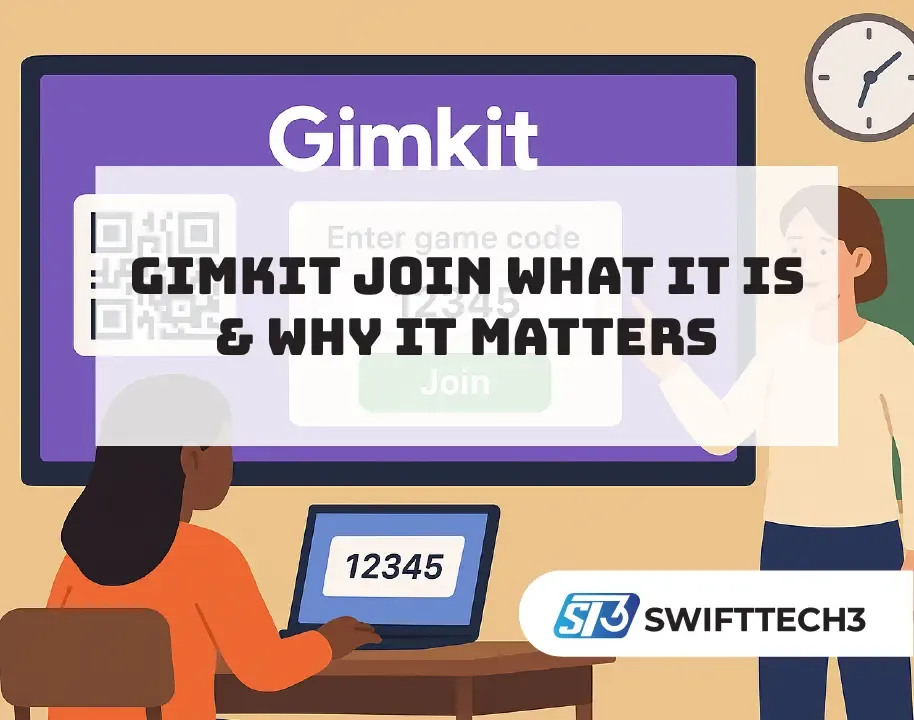You’ve probably heard of Gimkit—a game-based learning platform that mixes quizzes, competition and classroom fun. But what exactly does “gimkit join” mean, how do you use it, and why it so important for smooth teaching? This guide breaks it all down. Whether you’re a student just trying to get in a quiz or a teacher preparing lessons, knowing how join works saves a lot of time and headaches.
“Gimkit join” basically means the process of getting into a live session. Students go to the join page, enter a code, or sometimes click a join link to jump into the game. That’s the moment where engagement starts—if joining don’t work, the whole class flow can stall.
What is Gimkit?
Gimkit is an interactive learning tool that works like a game show. Teachers host activities, students compete by answering questions, and they earn points or virtual cash. The whole idea is to make learning fun, a bit addictive even. According to Edutopia, gamified learning helps boost student motivation when compared to regular lecture-style teaching.
How Does “Gimkit Join” Work
Students Steps
- Get the game code or QR code from your teacher.
- Go to gimkit.com/join on your phone, laptop or tablet.
- Type the game code, or just scan the QR code if it’s shown.
- Enter your name or nickname (sometimes the teacher controls this with a generator).
- You’re in and ready to play the gimkit live session.
Teachers Steps
- Host a new kit, pick the game mode, and start a session.
- Share the join code with class.
- In the gimkit dashboard, you’ll see students pop up as they join.
- Control game options: instant join, nickname control, or whether students must login.
Why Gimkit Join is Useful
Joining is the gateway. If it’s smooth, the game runs with high energy. If it fails, you spend too much class time troubleshooting. A simple example: one middle-school teacher I spoke with cut setup time in half by using instant join and reminding students to gimkit login earlier, so by the time code was up, everyone was in already.
Features Connected to Joining
- Gimkit Live: The most popular mode—real-time games where students join and compete together.
- Gimkit Login: If students login before, it keeps scores, history, and makes instant join work easier.
- Gimkit Dashboard: Teacher’s main hub to track who joined, see participation, and view reports.
Pros and Cons
| Pros | Cons |
|---|---|
| Quick way for students to enter game | Some tech issues with poor internet |
| Works in person and online | Wrong code means you can’t get in |
| Engaging and fun | Students sometimes put silly nicknames |
| Easy to track in dashboard | Requires setup before class |
Common Mistakes in Join Process
- Students typing wrong code may mix O and 0.
- Forgetting to login first, then losing history.
- Teachers are not sharing the link clearly, so some miss it.
- Connectivity issues especially on weak wifi.
Tips for Better Joining
- Share the code on projector, and also paste the join link into your LMS.
- Encourage students to do gimkit login before class starts.
- Enable nickname generator to avoid duplicates or inapproprite names.
- Use the instant join option if you have already created a class roster.
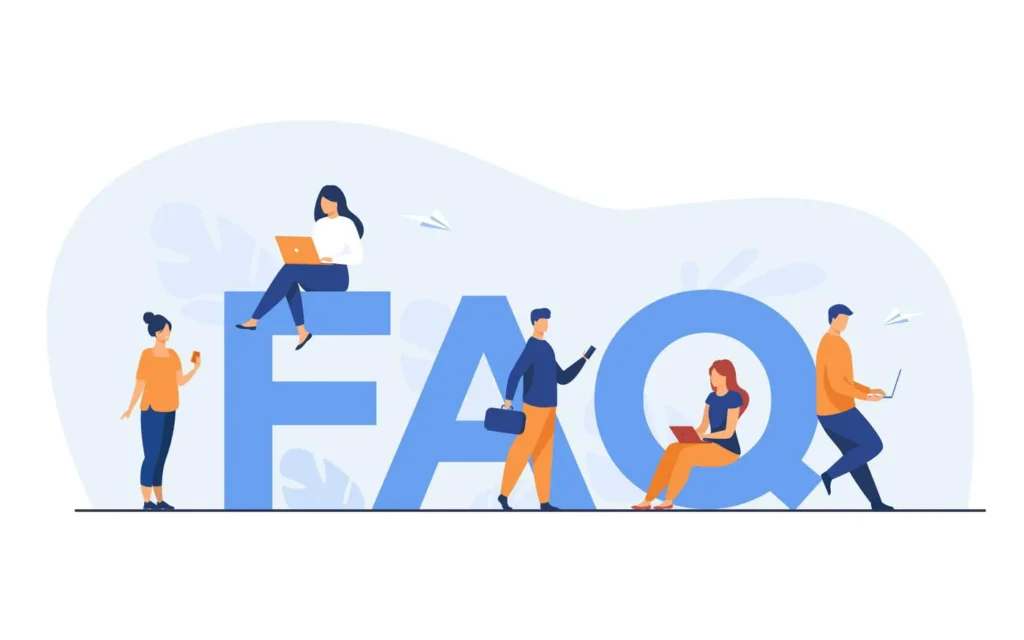
FAQs
Not always. You can join with just a code, but if you do gimkit login it saves your records and may let you join faster.
Inside the gimkit dashboard, every participant appears, with names or nicknames.
Yes, Gimkit works in browsers, so any device with internet is usually fine.
Final Thoughts
At the end of the day, gimkit join is the start point for learning with Gimkit. It’s simple but very important—if it’s smooth, students are engaged from second one. If you’re a teacher, setup your classes, share clear codes, and keep your gimkit dashboard open. If you’re a student, just keep the code handy, maybe login before, and you’re good.
Gamified learning isn’t just fun—it can make real difference in memory, motivation and collaboration. And Gimkit’s join process is the doorway that makes it possible.